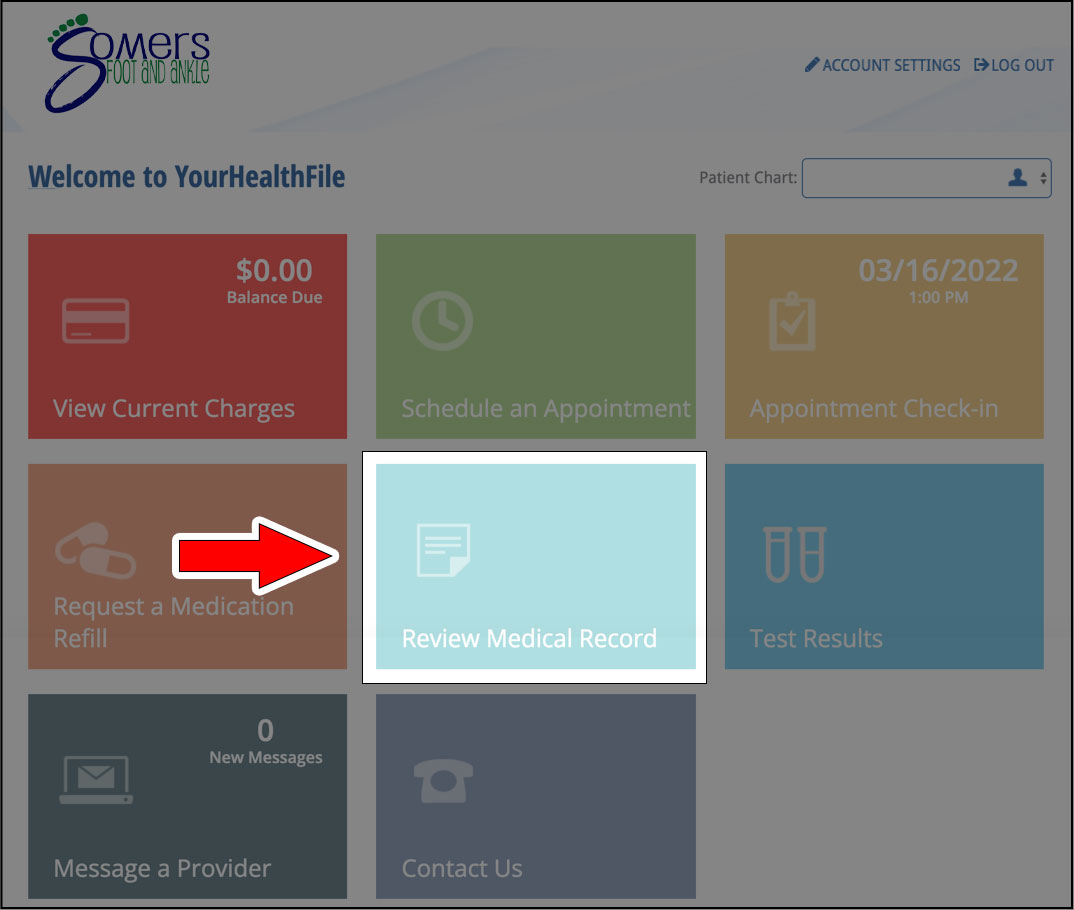Patient Portal Login Directions
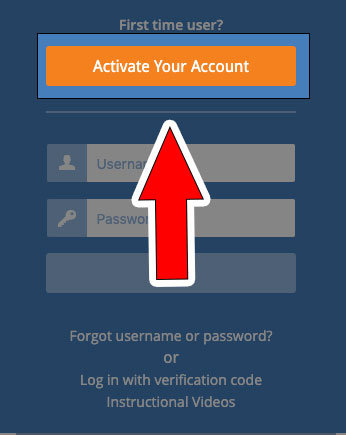
First you must activate...
- First time users click on the “Activate your account” button
- An Account information box will pop up requiring you to fill in the temporary username and password provided in the email or printed sheet and the patient's data of birth
- Click on “Activate Account”.
- Enter your desired username and password along with email address and security question and its answer.
- Check box beside User Agreement.
- Click Update Account.
Once registered, you will be automatically logged out brought back to the Home Page.
*** YOU ARE NOT DONE YET***
You must Log In again
...by entering your username and password you created.
There Is a small box at the top of the screen named: Patient Registration
- Select the confirmation checkbox ➔ Click Next
Update Demographic information
(there is a drop-down menu with different categories of Information that need to be filled out.)
- Enter the required information on each page and click Save information box at the bottom of each page. This will automatically take you to the next section.
- Once all Information has been entered select the confirmation checkbox above ➔ Click Next
Update Patient Insurance ➔ Save ➔Select the confirmation checkbox ➔ Click Next
Review our HIPAA Policy ➔ Select the confirmation checkbox➔ Click Next
Review our Office Policy ➔ Select the confirmation checkbox ➔ Click Next
When prompted please provide a signature for the reviewed documents by using your mouse or finger.
NEXT:
Click on Review Medical Record then click the blue box on the top left of screen
- Click Review Medical Record and enter the requested Information under ALL tabs on the left side of the screen
- ***. This step is not needed If using a desktop computer or laptop. ***
If using a phone or tablet, click on the blue box at the top left of the screen to go back to Review Medical Records and continue to enter Information. - Enter your Allergies, Medical History (click MORE to enter Family and Surgical history), Medications and Social History
- Click Save at the bottom of each screen
Once all the information is entered, you can now log out
Site Menu

Somers Foot & Ankle
Dr. Jennifer Somers
Phone: 248-751-1025
Fax: 248-922-9368